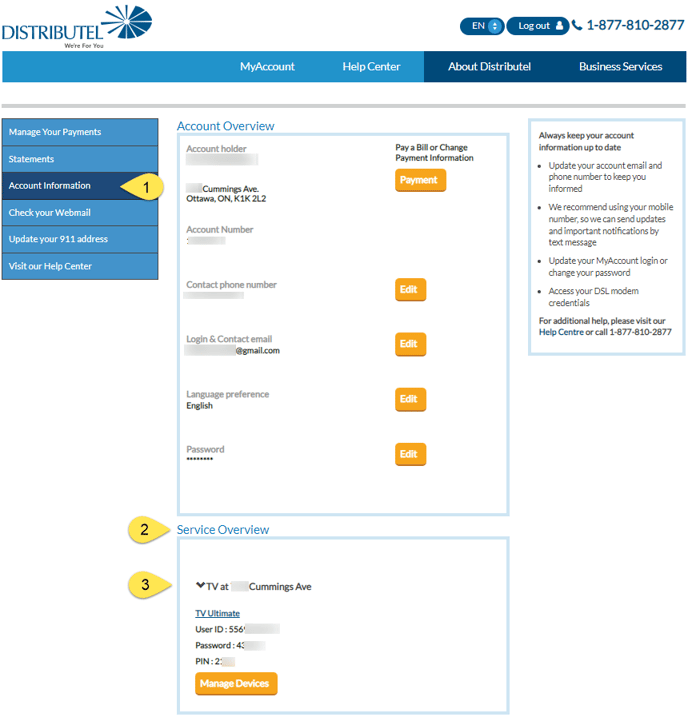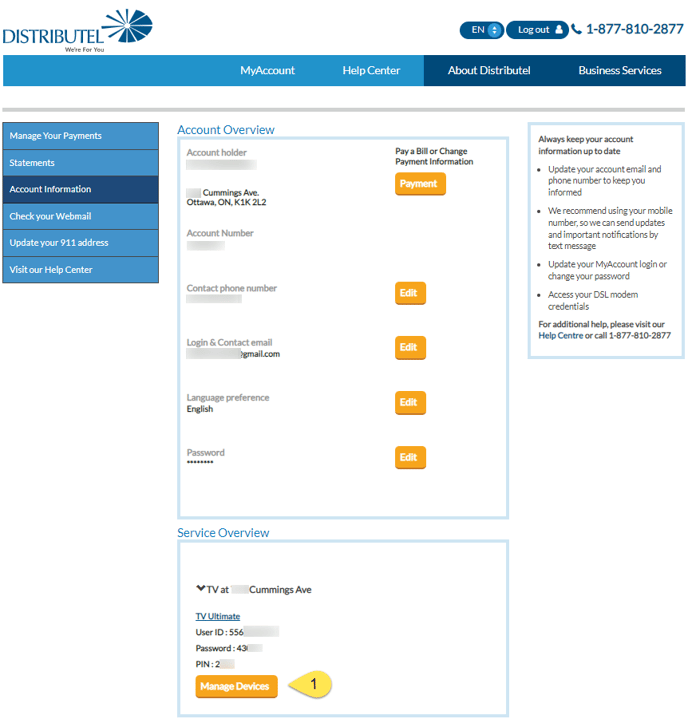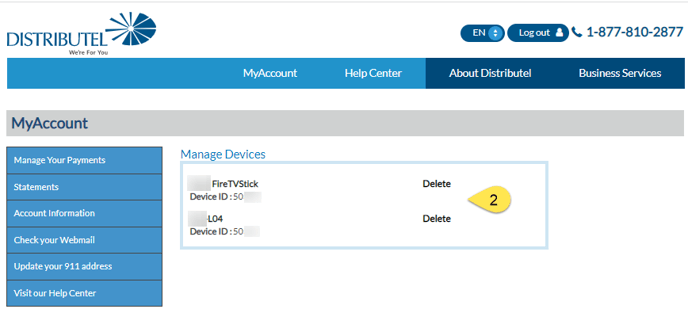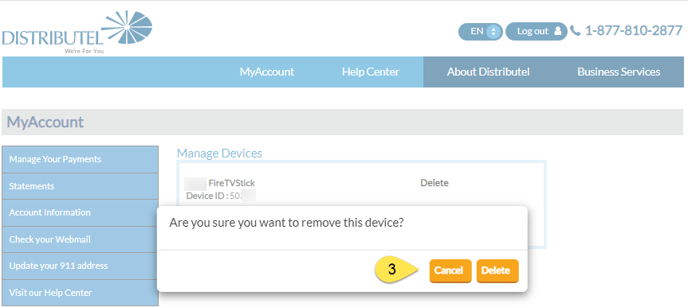It’s easy to check your Distributel TOTALTV App login details and manage your devices. (For example, if you have reached the maximum number of devices and would like to remove a device to make room to connect a different one.)
- Go to MyAccount and click on Account Information.
- Scroll to the bottom of the screen to Service Overview
- Expand the ‘TV at’ address information to see your login details
Managing Your Devices for the Distributel TOTALTV App
You can use the Distributel TOTALTV App on a maximum of 7 mobiles or tablets and 3 stationary devices (e.g. Apple and Android devices and Android TV).
When you reach the device limit, you will see this message on your screen.
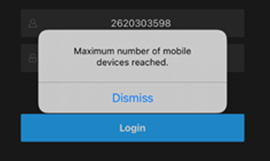
To delete a device and make room for a different one, just follow these steps.
- Go to MyAccount and click on Account Information
- From Service Overview, click on Manage Devices
- Select the Device ID* you want to delete and click
- You will be asked to confirm you want to remove; just click Delete
*Each device using the App is assigned an ID. If you aren’t sure which device ID is linked to the one you want to delete, follow the below steps:
a. Access the App on the device you want to delete
b. Go to Settings
c. Press About, and you will see the ID for this device