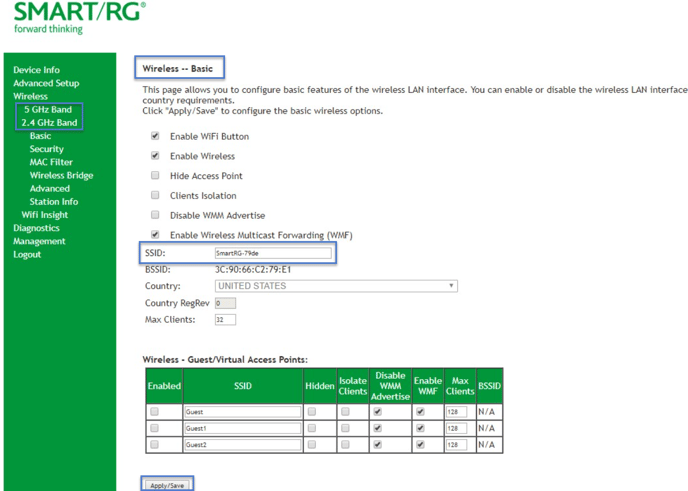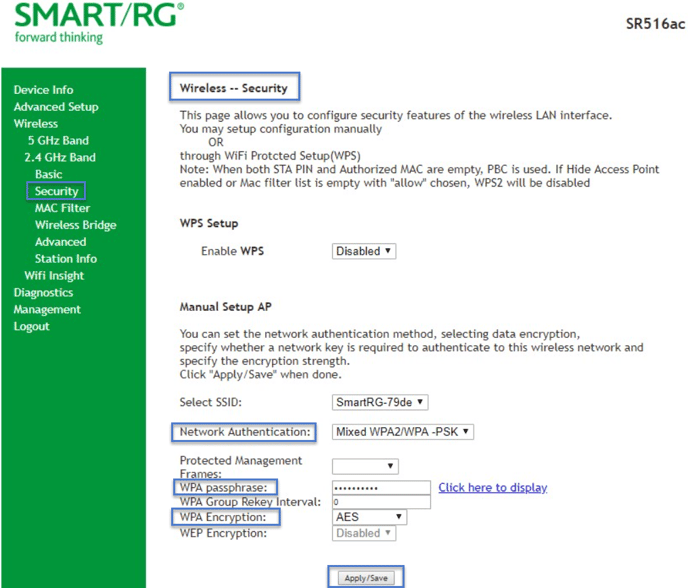SmartRG 516 wireless network instructions
Managing your wireless network
To connect devices wirelessly such as your smartphone, tablet or laptop, you can find the respective Wi-Fi band name (often called SSID) and password (often called Key) on the back or bottom of your modem.
Wireless bands explained
Your Distributel high-speed Internet service includes a modem with two wireless bands, 2.4 GHz & 5 GHz. Each band has a separate name and password which you will find on the back or bottom of your modem.
2.4 GHz band: is best for providing Wi-Fi coverage for stationary devices that need consistent ongoing connection, such as internet-connected appliances or a router. This band also has the broadest range throughout your home.
5GHz band: Some devices may give you the option to use this band which provides a faster speed but a smaller range.
Changing your password and network name
It's important to protect Wi-Fi by ensuring it can only be accessed with a password.
To create your own unique and easy-to-remember Wi-Fi name (SSID) and password (Key), follow these steps:
1. Using Chrome or Firefox, open your web browser and go to 192.168.1.1/admin
2. Click on Managed Gateway (advanced).
3. Login using the username admin and password changeme.
4. To change the Wi-Fi name (SSID) and password (Key) for the 5GHz band:
a. Change the Wi-Fi (SSID) name:
-
-
-
On the side menu select Wireless >> 5 GHz band >> Basic
-
In the SSID field enter an easy-to-remember name, and click Apply/Save.
-
-
b. Change Wi-Fi password and update security settings:
-
-
-
On the side menu select Wireless >> 5 GHz band >> Security
-
Enter an easy-to-remember password in the WPA passphrase field. Your password must contain at least 8 characters.
-
Ensure Network Authentication is Mixed WPA2/WPA-PSK. For the WPA Encryption select AES.
-
-
c. Once you complete this step, click Apply/Save.
5. Repeat these steps for the 2.4GHz band.
That’s it! Your wireless network should now be secure and ready to use.
Connecting a device to your Wi-Fi
To connect a device to your wireless network, check that the wireless setting on the device is turned on (usually this is found in settings or preferences). The device will list all wireless networks in range. Select the network name you created and enter the new password you created.